How can I make Cobrowse not available to production while testing on tst pages?
Environment:
Co-browse, Livelook Administrative tool
Solution:
While you are testing Co-browse on the test pages, you can make Co-browse not available on the production pages so you can avoid the end-users inadvertently requesting to Co-browse during testing. There are three different options you can choose from following;
Option 1: If you do not place the launcher script on your production pages, then you can test on your test pages, and the endusers will not see the option to Co-browse.
Both production and test sites are pointing to the specific site ID and launcher script. You can find the information by logging into Co-browse Administrative tool: https://my.livelook.com > Product > Co-Browse V4 > Configuration > Optional Configuration > Deployment Instructions.
You will see information similar to the following:
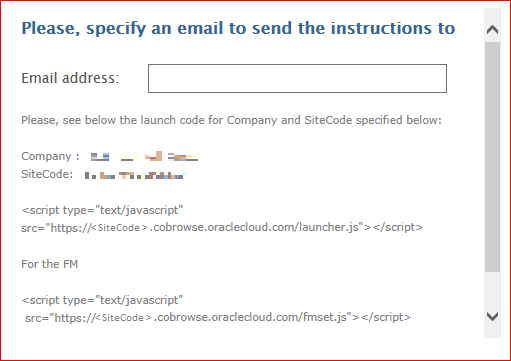
For Customer Portal (CP) pages, you can hold off publishing to production and only put launcher script on CP pages in development mode. Then, when you are ready to roll out to production site, place the launcher script on your production pages. When you publish to production, the launcher will be available to the endusers giving access to Co-browse.
OR
Option 2: You can use Stealth Mode. This mode allow the launcher to be on the pages but hidden from the end-user during testing. Select the Stealth Mode checkbox to make the launch point invisible on every page of the deployment, appearing only when pressing Ctrl + Enter. This mode is useful for testing or pilot deployments. This checkbox only appears when Launch Point 1 is selected.
Path to find what Launch Point is set for your site: Login to Livelook.com > Product > Co-Browse V4 > Configuration

To access to Stealth Mode box, click Optional Configuration.
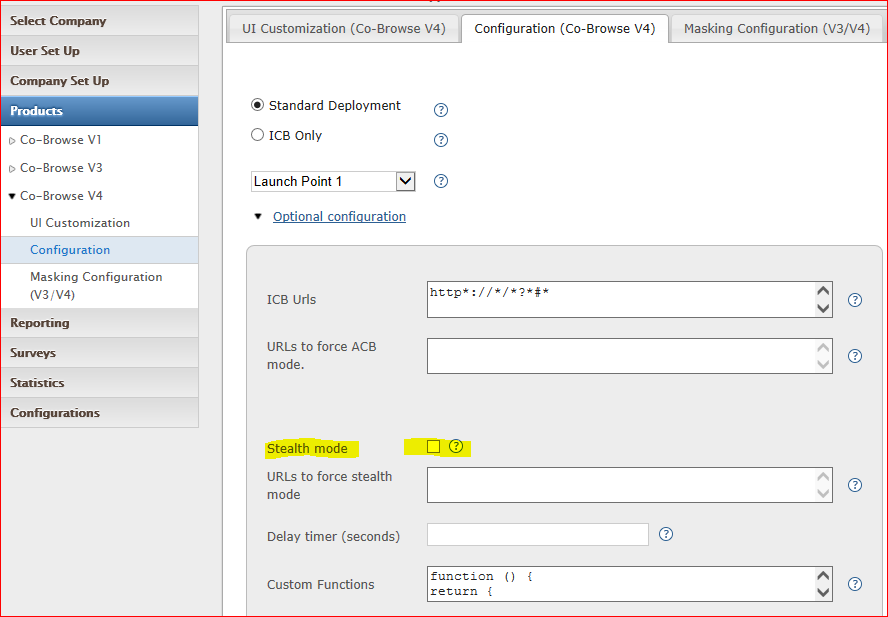
OR
Option 3: You can use Launch Point 2. This mode also allows the launcher to be on the pages but hidden from the end-user during testing. Using Launch Point 2, the launch button is not automatically visible to customers on the website. The website would have a link or an image button with a unique ID, from which a Co-browse session would launch. That ID would be associated with the Co-browse Launch within the Co-browse Administrative Console. When a site visitor clicks on the link or image which is configured to be the launch point, the Co-browse Panel will appear from the location of the link/image and resolve to the location which is specified in the configuration.
Note: Any changes you make on the site in the administration tool, will be reflected on both production and test sites.