Collapse
Submit a Service Request
Contact Information for Technical Support
My Service Notifications
Receiving Update, Maintenance and Service Event Notifications
Answer ID 12948 |
Last Review Date 02/14/2025
How do I make sure I receive notifications for Oracle B2C Service?
There are two sets of notifications for Oracle B2C Service.
1. Support Notifications
Support notifications generally concern one-off alerts about changes in policies, environments, deprecations, etc. These are tailored as closely as possible to the audience who needs to receive them, and are sent directly to you by Oracle B2C Service Technical Support. You can opt in or out of this notifications via the "I would like to receive ongoing communications about Oracle B2C Service" checkbox on the Account Settings page. It is highly recommended that at least one Primary Support Contact within your organization has opted in for these, as they are usually critical.
2. Update, Maintenance and Service Event Notifications
As of February, 2025, the opt in settings for these notifications is controlled by your preferences in your Oracle Cloud Account. To log into your Oracle Cloud Account, log into your tenancy via cloud.oracle.com. If you don't know your tenancy name, it is listed under Oracle Cloud Account in the Site Info page. If you are unable to log into your Oracle Cloud Account please contact Oracle B2C Service Technical Support.
If you were already subscribed to these notifications previously, your preferences should have been automatically migrated into your cloud account. If you want to check your subscription or add a subscription, you can do so by:
- Once you've logged into cloud.oracle.com, click on the bell icon in the top right of the page
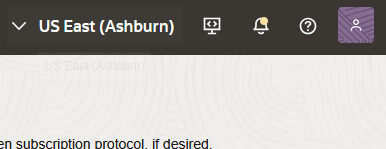
- Click on the Subscriptions link on the left hand side of the page
- If you are already subscribed to B2C Service notifications, you should see an item in the subscriptions list. If you don't see that item, continue

- Click Create Announcement Subscription
- Click Selected Announcements Only
- Under Filter Group, give your filter group a name
- Under Filters, you have options
- If you want all B2C Service notifications, select Service in the Type menu, and B2C Service in the Value menu. If you have Intelligent Advisor you will also want to add that service
- If you want to narrow down what type of notifications you get, you can also add a filter on Announcement Type
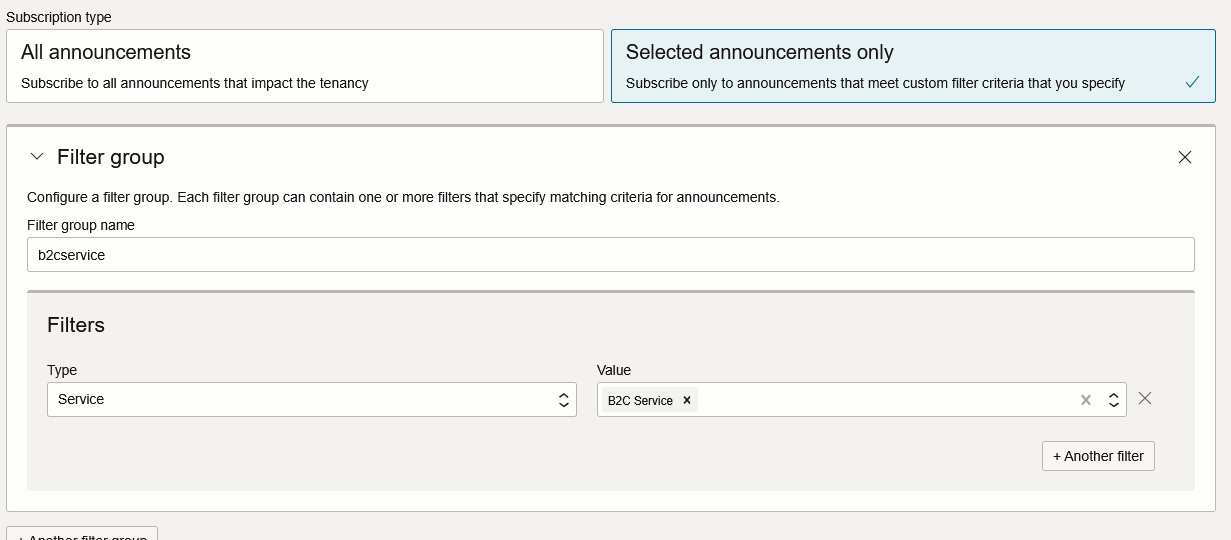
- Under Display Preferences set the time zone you'd like timestamps to be displayed in
- Under Notifications Topic, select Create New Topic, then populate a name of your choice.
- Under Subscription, add a subscription for each channel on which you'd like to receive the notification
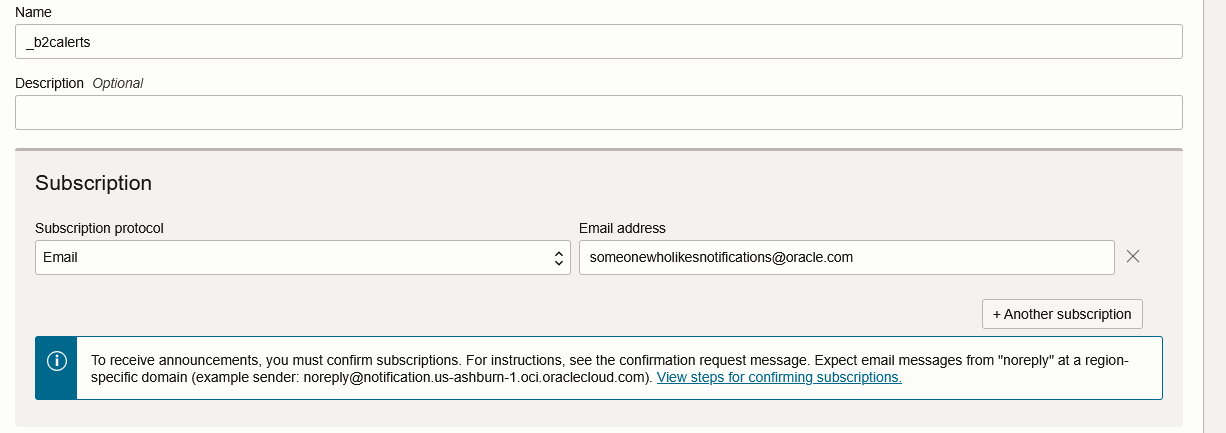
Note. In order to configure subscriptions the user must be on an OCI profile with permissions to do so. If the user received a permission denied message when trying to set up notifications, this means you need to ensure the user is in a Group associated with a Policy that grants them subscription and announcement access. An effective way to do this is to have someone with administrator permissions:
- Search for the term "Domains" in the search menu and in the search results that come up, click on Domains under the Services menu
- In the Domains list, click on the Default link (it should be the only domain in your B2C tenancy)
- Click on Groups in the left hand menu
- Click the Create Group button. Call the group anything you'd like, for our steps we'll create a group called Recipients
- Add a Description, and using the checkboxes add the users you'd like to have announcement/subscription access to that group
- Hit Create
- In the search menu, search for the term "Policies" and click on the Policies link that comes up in the results under Services
- Click "Create Policy"
- Give it any name you'd like, then under Policy Builder hit the "Show manual editor" button
- Paste these two policy rules in and save, where "Recipients" is replaced by the name of the group you made earlier:
Allow group Recipients to manage announcements in tenancy
Allow group Recipients to manage announcement-subscriptions in tenancy
If you'd like, there are other options beyond 'manage', like 'inspect', 'use', and 'read'. You can tailor these permissions to whatever access you would like to give.