How do I configure answers to pop up in a new window in Customer Portal?
Environment:
Customer Portal pages, Answers
Oracle B2C Service
Resolution:
You may prefer to open answers in a new separate browser window to keep your customers on your site. You can accomplish this by specifying Target links for the Summary column in the report that is used on your answers/list.php page. If you are currently using standard report "Answers–Complex Expression Search Default " (report ID 176) on the answer/list.php page, you will first need to create a custom report so that you can edit the report. Then you must replace the standard report in the /views/pages/answers/list.php file with the custom report you created.
To copy the standard Answers report:
- Log in to Oracle B2C Service.
- Click Analytics.
- Double-click Reports Explorer.
- Click Find in the Navigation group on the ribbon.
- Select ID in the Find Using drop-down menu.
- Select the Equal To radio button.
- Type 176 in the field.
- Click Find. The Answers–Complex Expression Search Default report displays in the right column.
- Right-click the report and select Copy. The Copy Answers window opens.
- Type a name for the custom report you are going to create in the Name field, for example, Custom Answers.
- Click OK.
In order for answers to open in a new window, you need to set the Target field to "_blank". The target attribute specifies where to open the link. _blank opens the linked document in a new window or tab.
To set the Target field to "_blank":
- Open customer answer report (used on answers/list.php page) in Edit mode.
- Right-click Summary column
- Select Edit Format
- Click the URL tab
- Click Advanced URL Definition link
- In the Target field type _blank
- Click Okay
- Save the report
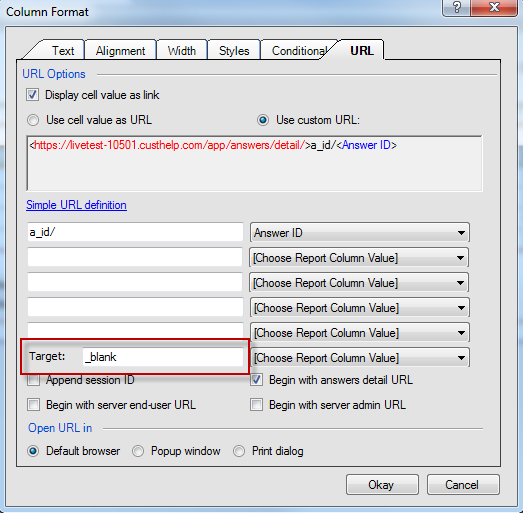
For basic instructions on how to create a custom report refer to Answer ID 2509: Creating a basic custom report
To configure this option in a non customer portal site refer to Answer ID 2459: Different answer types - HTML, URL and Attachment