Collapse
Submit a Service Request
Contact Information for Technical Support
My Service Notifications
Adding RNOW_ADMINISTRATOR role to cloud account
Answer ID 12797 |
Last Review Date 07/24/2024
Why am I seeing a message when I log into the Configuration Assistant that indicates 'No Services or Site are associated to your account'?
Environment:
Oracle Cloud Portal, Configuration Assistant
Resolution:
In order to see your sites when you log into the Configuration Assistant, your cloud portal account must have the RNOW_ADMINISTRATOR role associated to it. Below are the steps to take to add the RNOW_ADMINISTRATOR role to your account;
1. Log into My Services by navigating to https://cloud.oracle.com/sign-in
2. Click ‘Sign In using a Cloud Account Name’ if you do not see the Cloud Account Name field and enter your Cloud Account Name
3. Click on the Next button enter your IDCS credentials and click Sign In
2. Click ‘Sign In using a Cloud Account Name’ if you do not see the Cloud Account Name field and enter your Cloud Account Name
3. Click on the Next button enter your IDCS credentials and click Sign In
4. Once logged into My Services, click on the hamburger menu in the upper left corner of the page.
5. Select Users - identity (Primary);
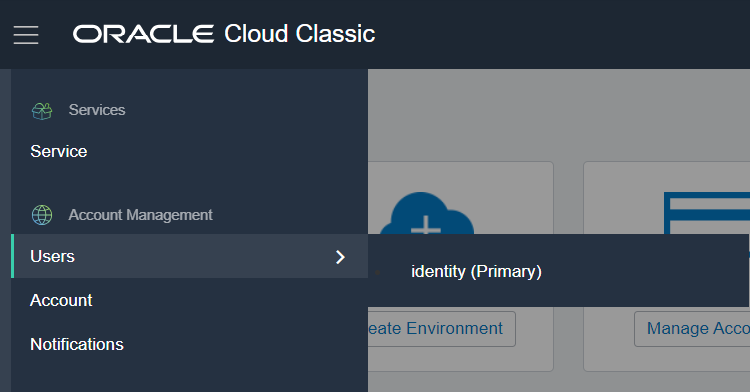
6. Under the Users section, you should see 'This page is now part of a new identity and access management experience. To use it, click here.' Click on 'here' hyperlink to open a login window for Oracle Cloud;
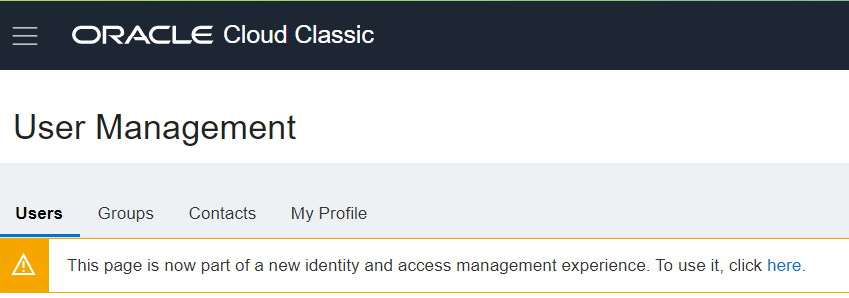
7. You may be prompted to enter your login credentials again. Once logged in, you should land in the Users section in OCI
8. Click on Oracle Cloud Services
9. Click on RNOW under Oracle Cloud Services;
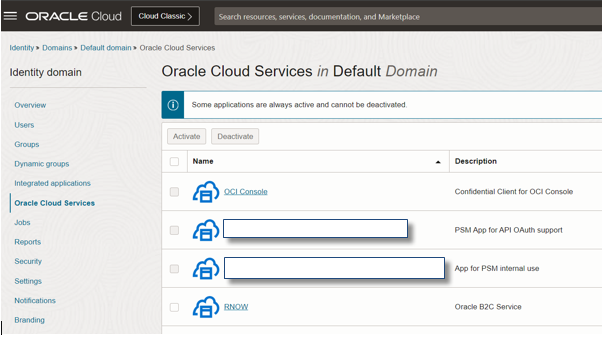
10. Click on Application roles under Resources on the left side of the page. Ensure RNOW_ADMINISTRATOR role displays;
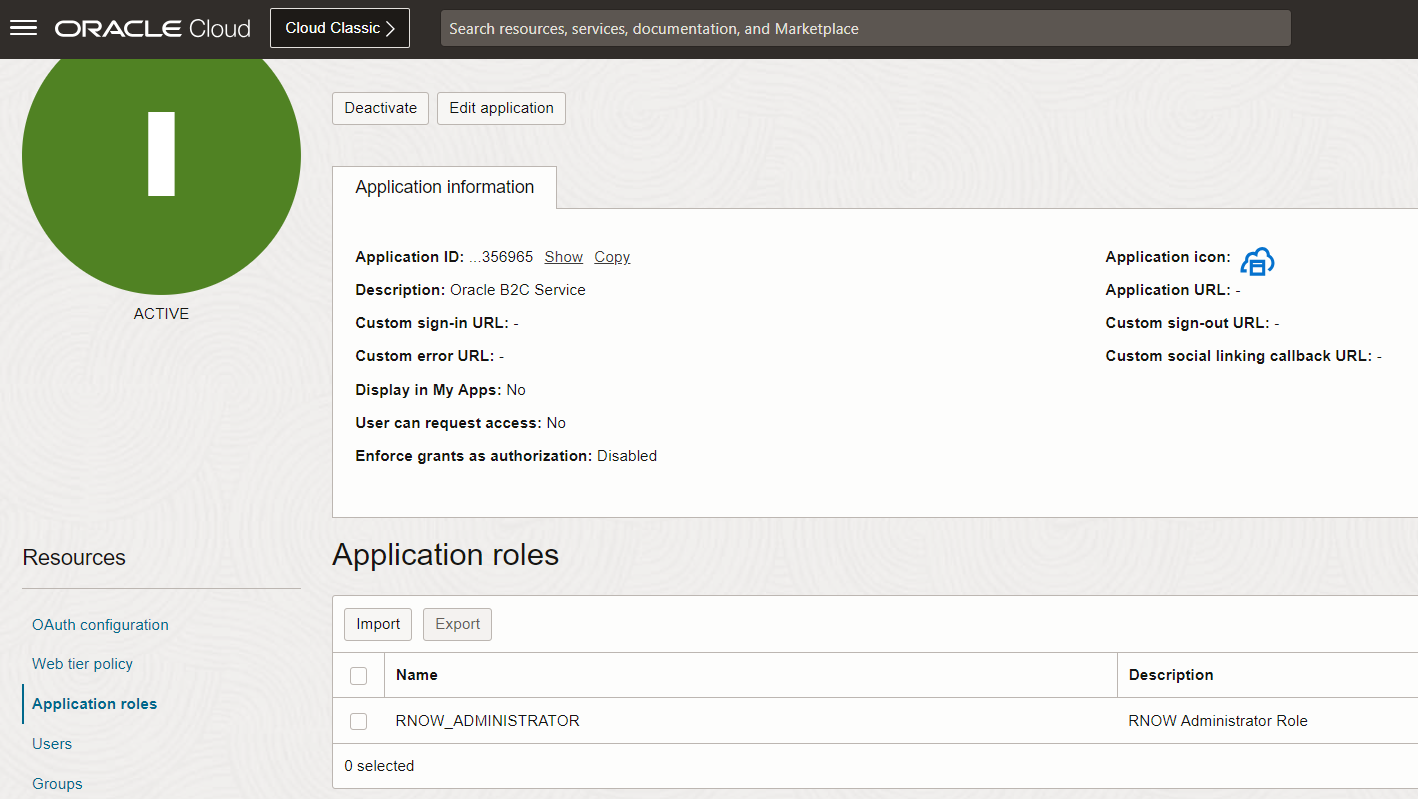
11. On the right side of the page, if the Support icon is present (screen-shot below) click on it and drag this icon to a different location so that you can access the down arrow to the right of the RNOW_ADMINISTRATOR role;

12. Once the Support icon is moved to a different location, click the down arrow to the right of the RNOW Administrator Role to expand the section and click the Manage hyperlink next to Assigned users;
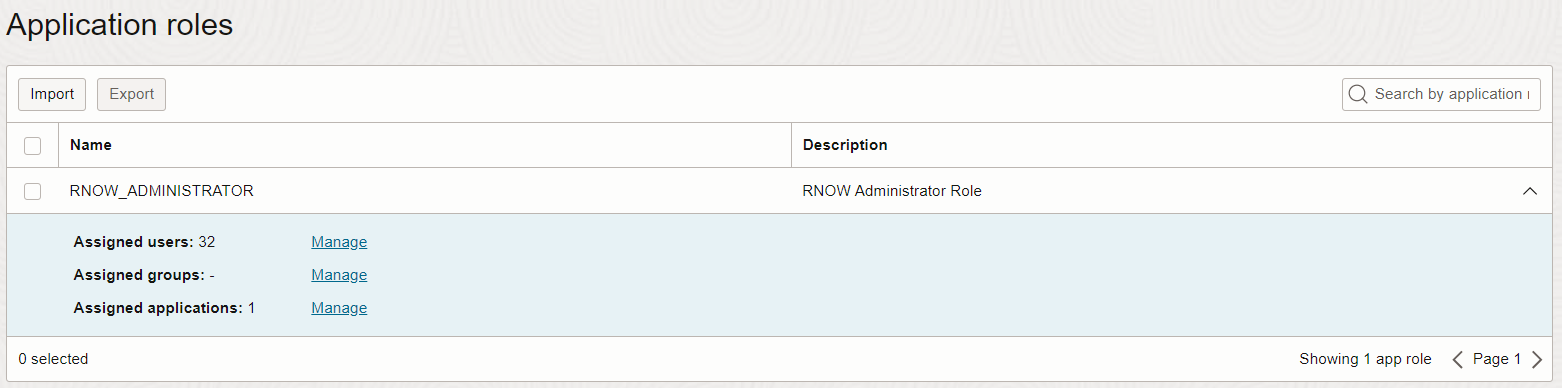
13. Click Show Available Users hyperlink that is found under the Assigned users;
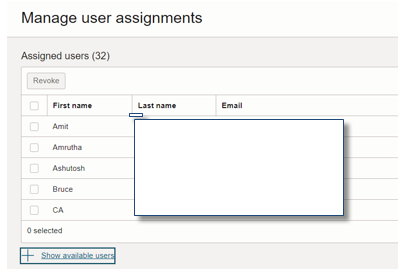
14. Select the appropriate user from the list that displays by clicking on the box to the left of the First Name and click Assign;
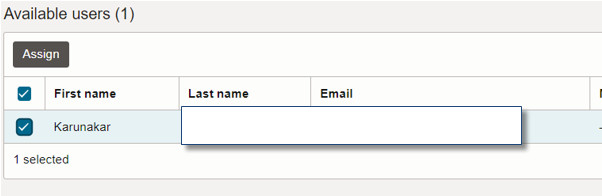
15. Click the Close button
If you are the Identity Domain Administrator and need to add additional users, please follow the link to the documentation below to create user accounts in Oracle Identity Cloud Service (IDCS):