How do I translate the Web Chat for Service widget into other languages?
Web Chat for Service
The Web Chat for Service widget can be edited to display your own custom strings and can be used in various languages.
At this time, the out-of-the-box strings are only provided in English. To use the Web Chat for Service widget in a different language, you will need to set the locale and also edit the custom strings as necessary.
Step 1. In the relevant Engagement Engine rule, under the action to load the Web Chat component, choose the source under "Set Locale" accordingly, either:
- HTML Tag lang Attribute
- Javascript Variable
- Value
e.g.
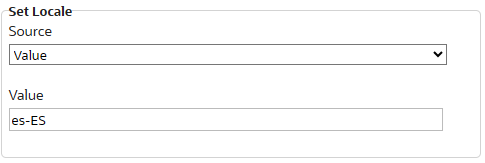
Step 2. In the relevant Web Chat component, under Functionality Configuration, add the custom strings for the respective language. Note that English is the only language provided by default at this time. Any strings missed in this list will default to English.
e.g.
{
"es": {
"agent": "Agente",
"agentLeftChatMessage": "{0} ha abandonado el chat.",
"disconnected": "Desconectado",
"plfProductIdLabel": "Producto",
"productIdTitle": "Por favor seleccione el producto",
"my_custom_fieldLabel": "Mi campo personalizado",
"my_custom_fieldTitle": "Escribe tu campo personalizado",
"my_custom_fieldMessage": "Escribe 4 dígitos"
}
}
 Field Labels
Field Labels
For the standard field labels, see the custom text keys starting with plf in the Settings section for the default values. For custom field labels add a key in the Custom Strings list that concatenates the field name with the word Label.
Example for the Custom Strings above:
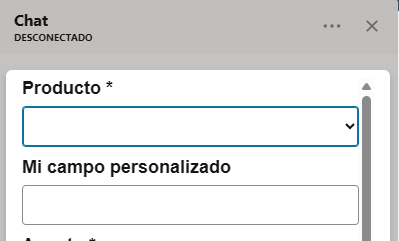
 Field Tooltips
Field Tooltips
Custom tooltips can be set or removed from standard and custom fields. Simply add a key under each relevant locale of the Custom Strings, which concatenates the field name with Title.
Example for the Custom Strings above:

 Field Validation
Field Validation
You can set the pattern attribute for the standard fields and the custom fields of type text with a regular expression to determine if the value of the field is valid. If the field is not valid you can also add a custom message to the Custom Strings by adding a key that is the concatenation of the field name and the word Message. For a complete guide, see Answer ID 12939: Field Validation in the Web Chat for Service widget.
Example for the Custom Strings above:
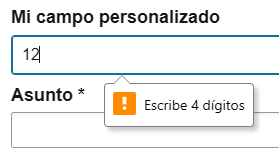
Note: All custom string entries must start with a lowercase, while all subsequent word segments are capitalized, i.e. lowerCamelCase naming convention.