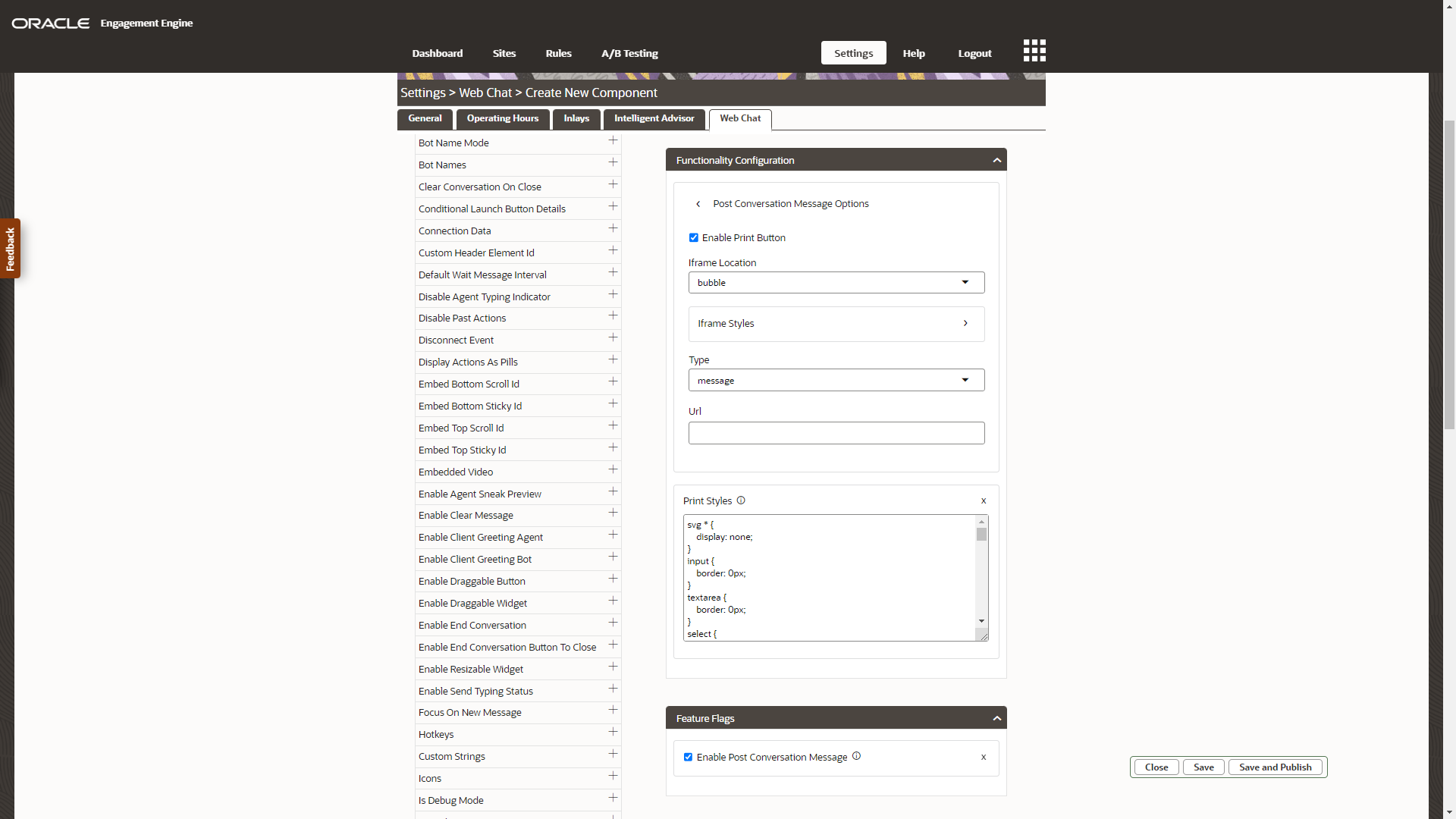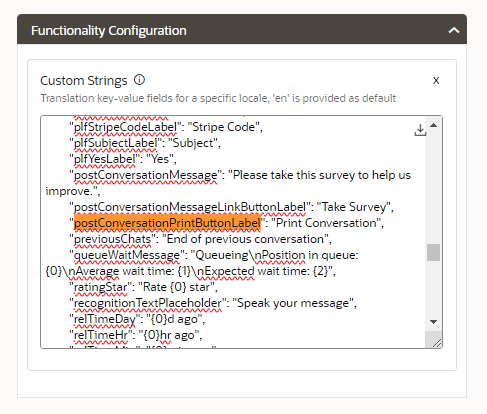Collapse
Submit a Service Request
Contact Information for Technical Support
My Service Notifications
How do I add the chat transcript to the Web Chat widget
Answer ID 12895 |
Last Review Date 09/13/2024
Is it possible to print or save the chat transcript?
How do I add the chat transcript to the Web Chat widget?
Can I rename the print transcript button?
Environment
Chat / Engagement Engine
Oracle B2C Service
Web Chat for Service component version 23.12.1 (minimum required version)
Resolution
In Web Chat for Service (WCFS) we support that the end-user can save or print the transcript when ending a conversation as from Web Chat component version 23.12.1 (24A release).
A button is presented to the end-user to save or print the transcript as PDF.
Styles have been added as a @media print rule to improve the readability of the printed version of the conversation or to align with your corporate branding standards.
A button is presented to the end-user to save or print the transcript as PDF.
Styles have been added as a @media print rule to improve the readability of the printed version of the conversation or to align with your corporate branding standards.
Enable the Print Conversation button in Engagement Engine
- Login to Engagement Engine
- Navigate to Settings
- Click the tab Web Chat
- Create a new Web Chat component or edit an existing one
- Note: make sure the component has version 23.12.1 or newer as this is required to configure this feature.
- Click menu Feature Flags in the Web Chat component setup screen
- Check the Enable Post Conversation Message property
- Click menu Functionality Configuration in the Web Chat component setup screen
- Select the Post Conversation Message Options property
- Check Enable Print Button
- Click menu Functionality Configuration in the Web Chat component setup screen
- Select the Print Styles property
- This allows you to change the CSS of the chat transcript. The default styles can be tweaked by overwriting these in the box.
Rename the Print Conversation button in Engagement Engine
- Login to Engagement Engine
- Navigate to Settings
- Click the tab Web Chat
- Create a new Web Chat component or edit an existing one
- Note: make sure the component has version 23.12.1 or newer as this is required to configure this feature.
- Click menu Functionality Configuration in the Web Chat component setup screen
- Select the Custom Strings property
- Find the postConversationPrintButtonLabel
- The default value is "postConversationPrintButtonLabel": "Print Conversation",
- Overwrite "Print Conversation" with your desired text
Resources: