Oracle B2C Agent Browser User Interface (BUI) Frequently Asked Questions
Environment:
Browser User Interface
Resolution:
You have questions, we have answers…

1. How do I configure the Agent Browser User Interface toolbar?
The Agent Browser User Interface leverages a different metaphor from the Service Console when rendering actions that are available to the user on the workspaces. Instead of a ribbon and quick actions toolbar that is available in the Service Console, the Agent Browser User Interface uses a single toolbar with three distinct areas:
a. What we call the workgroup area. This is the area that is located on the far left of the toolbar and includes the following actions:
- Save
- Save & Close
- Refresh
These actions will be available on all workspaces and located in the same location.b. The single click workspace action area is similar to the display of the workgroup area. These buttons are to the right of the main three buttons mentioned above in the toolbar. These are actions that have been configured using the Service Console Workspace Designer Quick Access Buttons editor. Each Quick Access Button configured in the workspace will render a single item that can be initiated using a single click.
c. The progressive disclosure action area is visualized as three vertical dots at the far right of the toolbar. These are actions that have been configured using the Service Console Workspace Designer Ribbon Editor. In the .NET console these actions are the same ones that show within the main ribbon area. Note: Items that have been included in the single click workspace area are not duplicated in the progressive disclosure action area even if they have been configured to be in both.
2. How do I send a response since there is no Send on Save control?
The Agent Browser User Interface does not support the Service Console Send on Save functionality. Instead, a response is sent using the Incident Workspace Send Action. In order to ensure that the Send action is configured to be available on your incident workspaces please complete the following steps:
a. Open the Workspace(s) in the Workspace Designer.
b. Click on the Ribbon icon that is located in the Workspace Properties Ribbon Group in the Home Ribbon Tab.
c. Navigate the Ribbon Tab Editing Ribbon editor to arrive at the Ribbon Group that you would like to place the Send Action.
d. Click on the Add Buttons action.
e. Scroll to the bottom of the list and ensure a check mark is beside the Send and/or the Send & Close action.
If you would like to include Send or Send & Close as a single click button on the workspace toolbar, you will need to configure them to appear using the Quick Access Buttons Editor.
a. Open the Workspace(s) in the Workspace Designer.
b. Click on the Ribbon icon that is located in the Workspace Properties Ribbon Group in the Home Ribbon Tab.
c. Click on the Configure Quick Access Buttons label at the top of the Ribbon Designer.
d. Scroll to the bottom of the list and ensure a check mark is beside the Send and/or the Send & Close action.
When the agent is ready to send the response to the customer, they need to click on the Send button. This will execute an implicit save of the incident and then send the incident to the customer.
3. How do I set the Home report/dashboard?
The Home report/dashboard functionality provides two features:
a. The ability to configure the report or dashboard from the navigation list that will render upon logging into the system.
b. The report or dashboard from the navigation list that will render upon clicking on the Home icon in the global header region.
In order to configure which report is the home report/dashboard each user must complete the following steps via the navigation list.
a. Open the Navigation list via the Navigation icon locate in the top left of the global header region.
b. Use the Navigation list user interface to locate the report or dashboard desired.
c. Perform a right click action on the desired report or dashboard name in the navigation list.
d. Click on the Set as Browser Desktop Default choice in the context menu.
4. How do I get a summary panel layout in my Agent Browser User Interface Workspace?
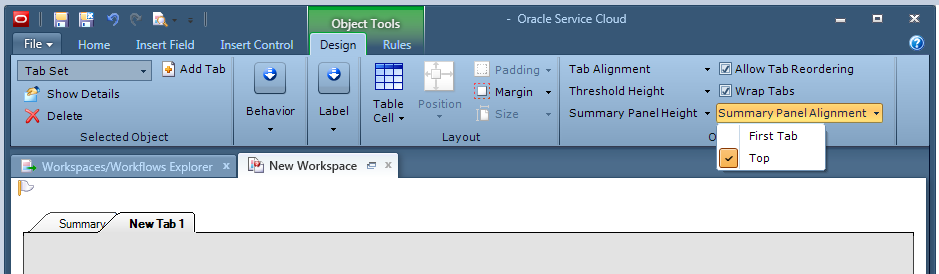
Click this button to select if the Summary Panel will appear as the first tab in the tab set or as a persistent panel above the tab set. Options are First Tab or Top. The default value for a new workspace is Top. This button is only available when the workspace’s primary tab set is selected.
5. Why isn't the browser control working in my Agent Browser User Interface Workspace?
There are several limitations for the use of a browser control in the Browser User Interface. These are permanent limitations of the Browser User Interface and do not reflect a defect or issue with the product. Here are some limitations of the this type of use of a browser control:
The first being that mixing http and https is not supported. Both sites need to be using the same protocol. This is due to the fact that in modern browsers rendering of such content is treated of security violation. Hence in Browser User Interface this is treated as a known limitation of the browser control.
Secondly, any site which does not want to be embedded inside an iframe will not be rendered. For example, if the response header containing X-FRAME-OPTIONS is set to the same origin or Browser User Interface site and is not added to ALLOW-FROM header will not be rendered.
Thirdly, any site trying to navigate top level page will not be rendered. For example, navigating from Browser User Interface to a different site will not be allowed.
In most cases, it may make more sense for agents to open a new tab or browser window to reference an external link, rather than loading it from within a browser control.
6. What major feature gaps are still present in the Agent Browser User Interface?
As of the writing of this FAQ, feature gaps still exist between the Service Console and the Agent Browser User Interface. An up-to-date itemized feature comparison between .NET and Browser UI is located here. Some of the gaps include:
a. Administrative User Interfaces.
All configuration and designer user interfaces still exist primarily in the Service Console.
b. Some Chat Features
The Agent Browser User Interface supports chat as a channel. However, there are a number of feature gaps that currently exist between Chat support on the Service Console and Chat Support on the Agent Browser User Interface. Those gaps include:
i. Chat Realtime Dashboard
ii. Chat Initiation Options
iii. Visitor Browser History
c. Knowledge Foundation (Answer Workspace) Authoring.
Phase 1 of the Answer Workspace has already been released and supports a knowledge author creating simple knowledge articles. There are currently a number of feature gaps existing between the Service Console and the Agent Browser User Interface which include:
i. Sibling Relationships
ii. Meta Answers
iii. Learned Links and Check Links
iv. Smart Merge
7. How is the caching strategy for the Agent Browser User Interface different than the Service Console?
For the Service Console, the main caching layer is the client itself. So, for instance, think of product/category, those huge lists are downloaded to the client. It is then up to each client to subscribe to events knowing when there are changes and keep things up to date. The result is that at times, when there is a change, all clients (all logged in agents) hit the database to get the update. The benefit is that those lists are performant because they live on the client.
In Agent Browser UI, you can essentially think of that client being the mid-tier servicing the browser client. The product/category lists are maintained there so instead of all agents having to rush to update, there is just one cache that needs to be updated. Also in Agent Browser UI, we don't send the entire list to the client, hence the menu searching works a little differently in these areas. It has the benefit of limiting the footprint on the client at the cost of the complete cache living on the mid-tier instead of the client itself.
8. How can I get started with Agent Browser User Interface Extensions?
The add-ins from the .NET client do not work in Agent Browser User Interface as it runs in a browser on any operating system. However, the Agent Browser Extensibility Framework allows similar functionality to be created.