For a search query that is the name of a product, how can I return all articles associated to that product in search results—even the articles that do not have the product name within the content?
Environment:
Oracle B2C Service sites with the Knowledge Advanced integration, 19C and later
Issue:
When a user searches by the name of a product, we want to include all articles associated with that product in the search results—not just articles that contain that search term within the article text.
Resolution:
This can be configured. When "Add products to the dictionary" is enabled in the search configuration, concepts will be created for each product. When changing this setting, the following actions will be required initially.
- Enable product concepts. Navigate to Search Configuration at Configuration > Service > Knowledge Base > Search Configuration (or wherever it is located in your navigation set). Under "Products," select "On" for "Add products to the dictionary." Save your changes.
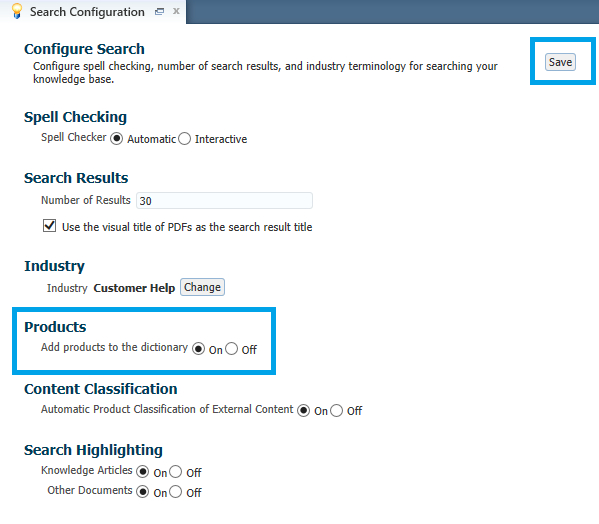
- Run Index Processing and Maintenance. After changing this particular setting, you need to run the full processing for the okcs-content_indexing utility. Navigate to Collection Setup, which is located in the same place in the default navigation set. Queue "Index Processing and Maintenance".
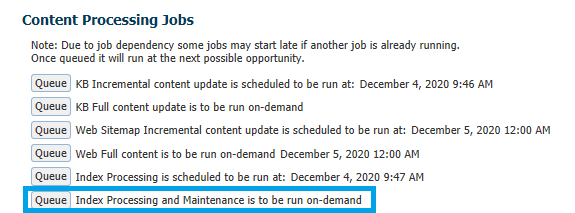
- Validate that the concepts have been created (optional). Once the index processing and maintenance job is complete, you can see that the concepts have been created using Manage Search Query. Open that tool, type in the name(s) of some product(s), and choose Tune Question. On the next page, you should see that the question is interpreted with "PRODUCT_*" concepts. That means that the concepts have been created. At this time you could edit the concept(s) to include synonyms, like legacy branding.
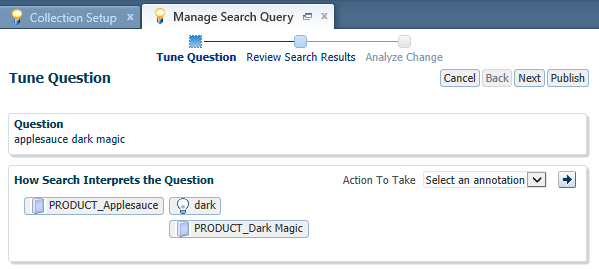
- Re-crawl the knowledge base. As in step 2, you will now queue a job in Collection Setup. This time, select "KB Full content update." This will cause existing documents to be re-parsed to include the new concepts. Afterward, the regular indexing job will run automatically.
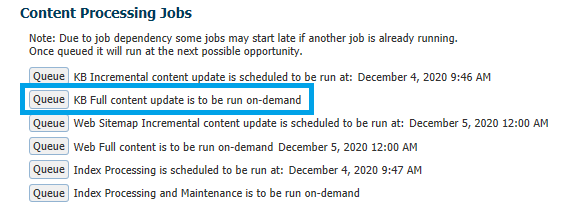
When these steps have been completed, new products will be added to the dictionary automatically by the content processing utilities. No further actions are required. In the screenshot below, an article has been created which does not include its associated product names but is returned when searching by the name(s) of the product(s).
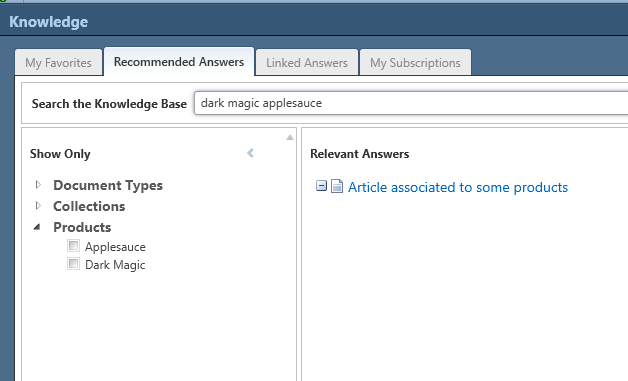
Notes:
This functionality is only available for products, not categories.
If this setting is turned on at the time of initial configuration before any knowledge articles are added, no further action should be required.
For further information on search tuning, see "Tuning Intelligent Search" in the Documentation for Knowledge Advanced for the version you are using.